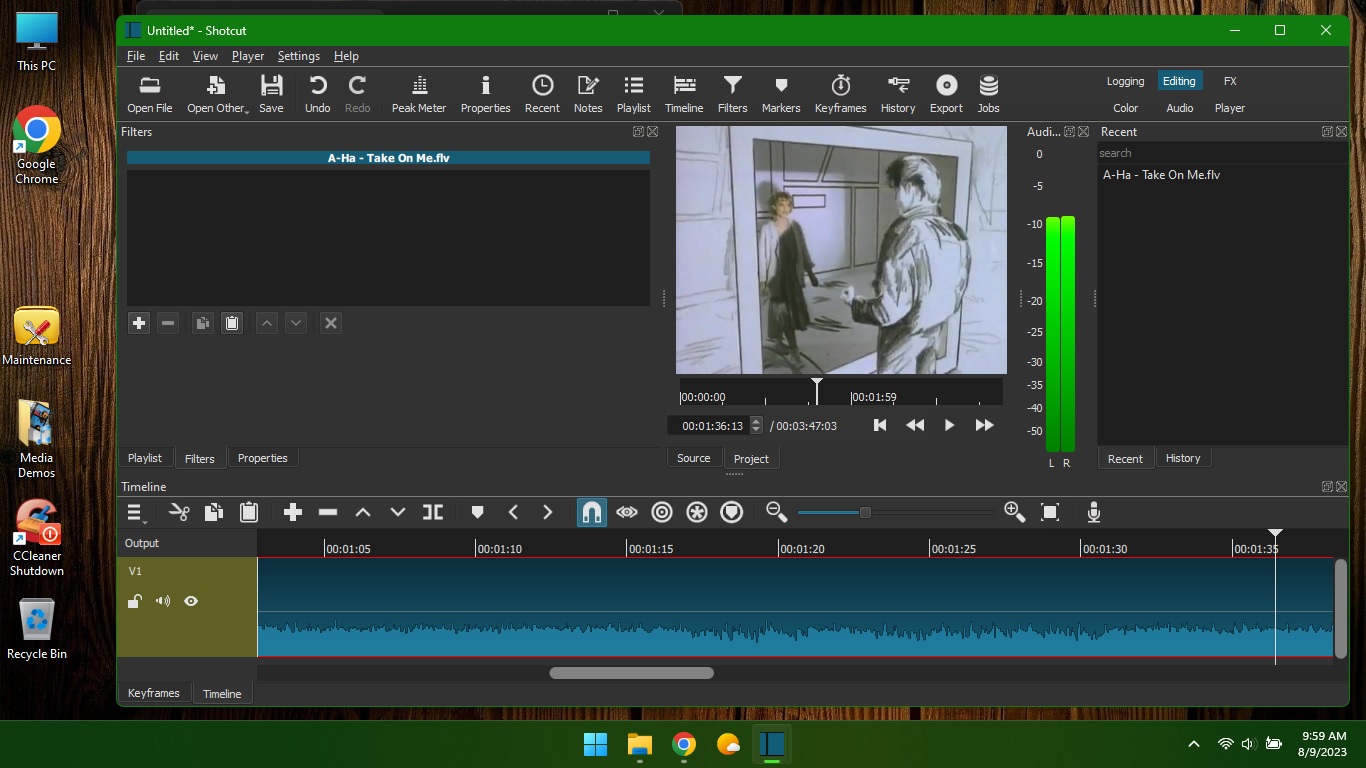Cleanup (reinstall)
takes 24 hours, costs $40
takes 24 hours, costs $40
Includes:
- System diagnostic
Hard drive, memory, system bus and power supply are tested. If there are any hardware issues the customer is informed and can decide whether to fix the machine or pick it up to avoid charges. (Sometimes the hardware DOES go bad, and sometimes you will opt to fix, but occasionally we have to move on :-(- Internal cleaning
This is to make sure no airways are clogged with dust which can cause overheating -- I clear heatsink and fans, front and rear intakes as well as vents in power supply. If this is not done your machine can overheat and be damaged.- Data backup/recovery
Save any/all of your pictures, documents, music files, videos, mail/address book (if you use Outlook) and anything else you might have downloaded or saved. I am also capable, using specialized software, to recover data from formatted drives or drives that have had their partition tables corrupted/deleted.- System wipe/reinstall
After backup, the hard drive is re-partitioned and formatted and the operating system is installed, but without any trial versions or junk programs that often are bundled with new PCs. This ensures that there are no virus or malware present and removes clutter, thus making your system as fast as it can possibly be. Usage telemetryt with MS is turnee off, as well as several remote computing services, as these are a common means of scammers getting onto folk's macjhines and hitting them up for money.- Complete installation
...with security updates, antivirus and other useful software.
When system is returned you should not need to install any other software -- I put in the latest security updates and a good deal of usefull (mostly Open-Source software *.) You also recieve an invoice that includes tips to keep your system running lean and clean in the future -- (becauses I like repeat customers, but seeing you too often is not good for business :)
You can also call me any time to help you with little problems. I don't charge for phone support.
Some of the intalled software:
Sets you up to view, listen or edit most common files as easily as possible. Most are Open-Source, none are nagware, and except for virus defs and the web browser, none update automatically, run in the background or "phone home" with user info.
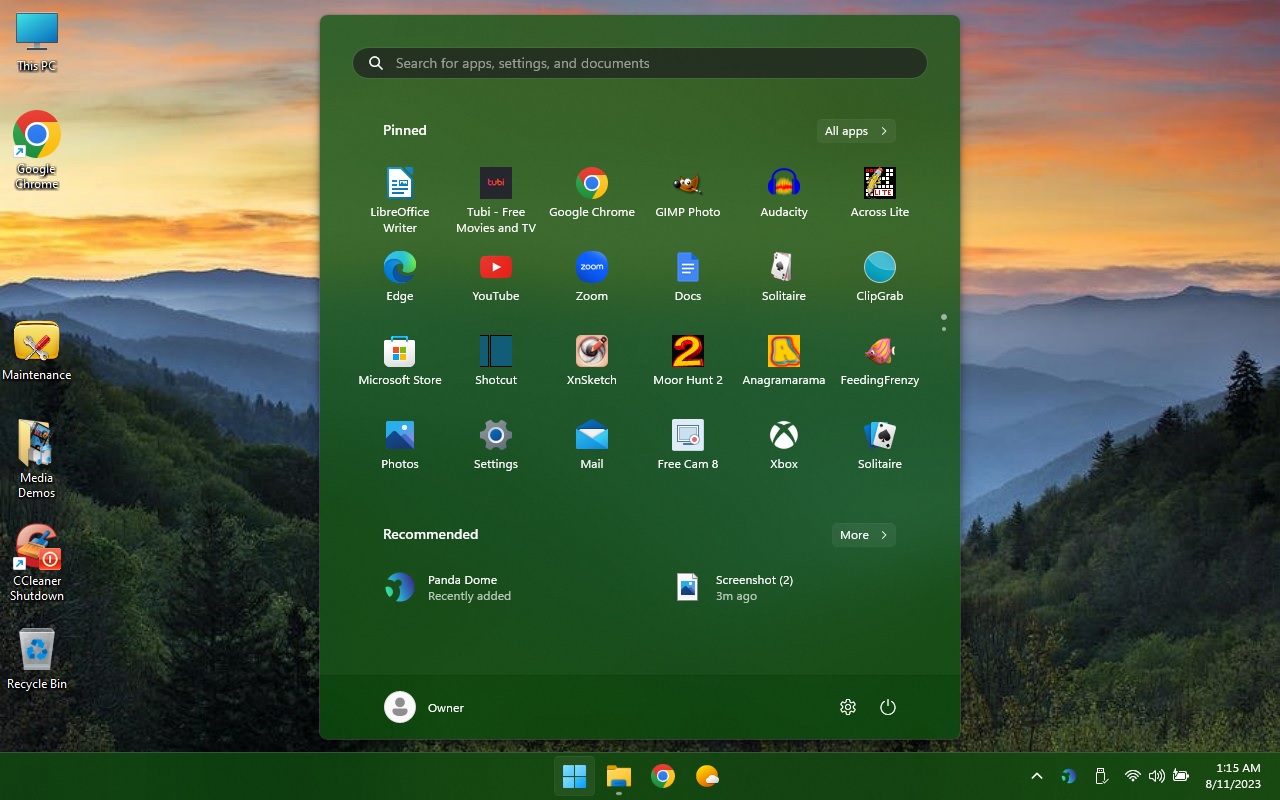
- LibreOffice
Free substitute for Microsoft Office. You can open and edit Word Docs, presentations, spreadsheets, etc. The included parts of the program are l;isted below:Write (Word) Calc (Excel) Impress (Powerpoint) Base (Access) Draw Drawings Math Formula editor
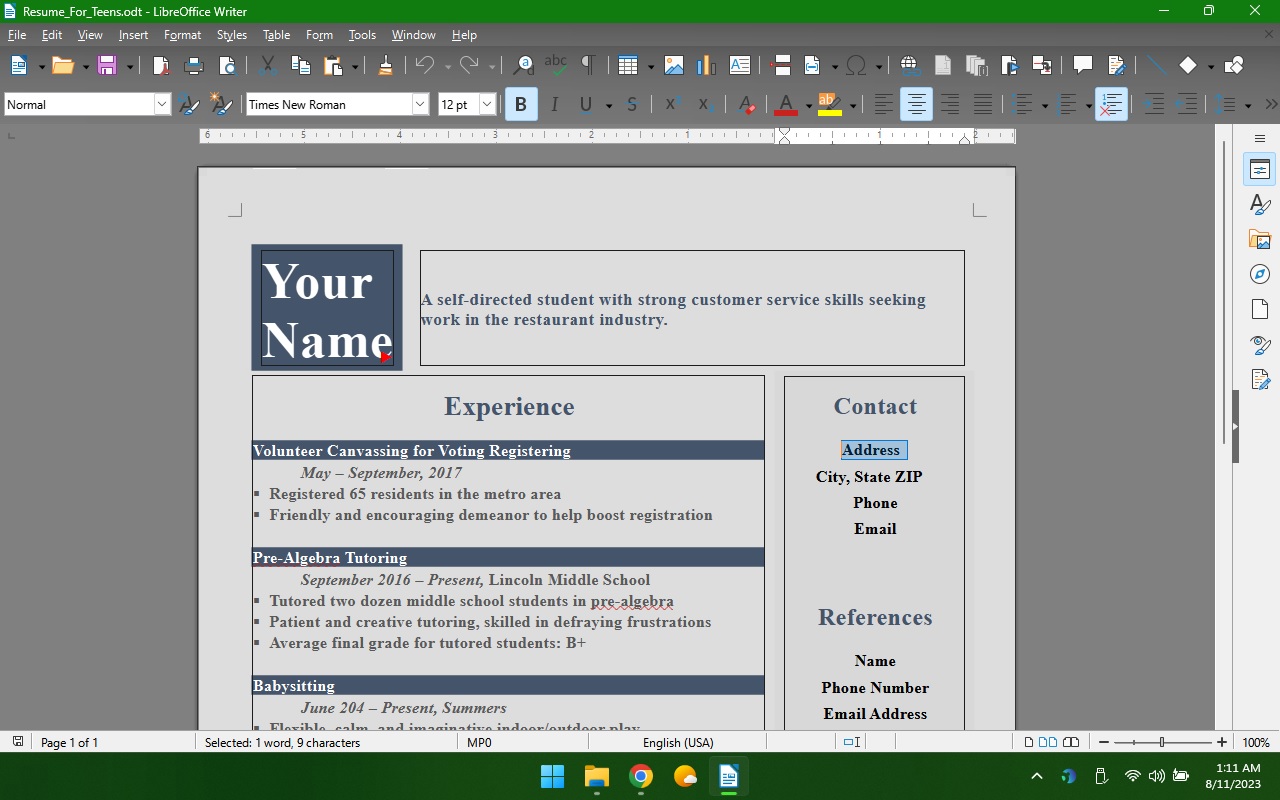
- Google Chrome Browser
I personally prefer and use Firefox, but Google Chrome is certainly more widely used. As such, folks are more accostomed to it, and therefoer more comfortable with it -- so that is what I install as the web browser.
So MS Edge is available, but Chrome is set as the default. If Chrome ever gets “locked up” by popups (scripts that tell you that your machine is infected – telling you to call Microsoft at some BS phone #…) I have programmed my installs so that if you press the “F9” key (Fn + F9 on some laptops) it will force-close Google Chrome, and therefore stops all those popup warnings.
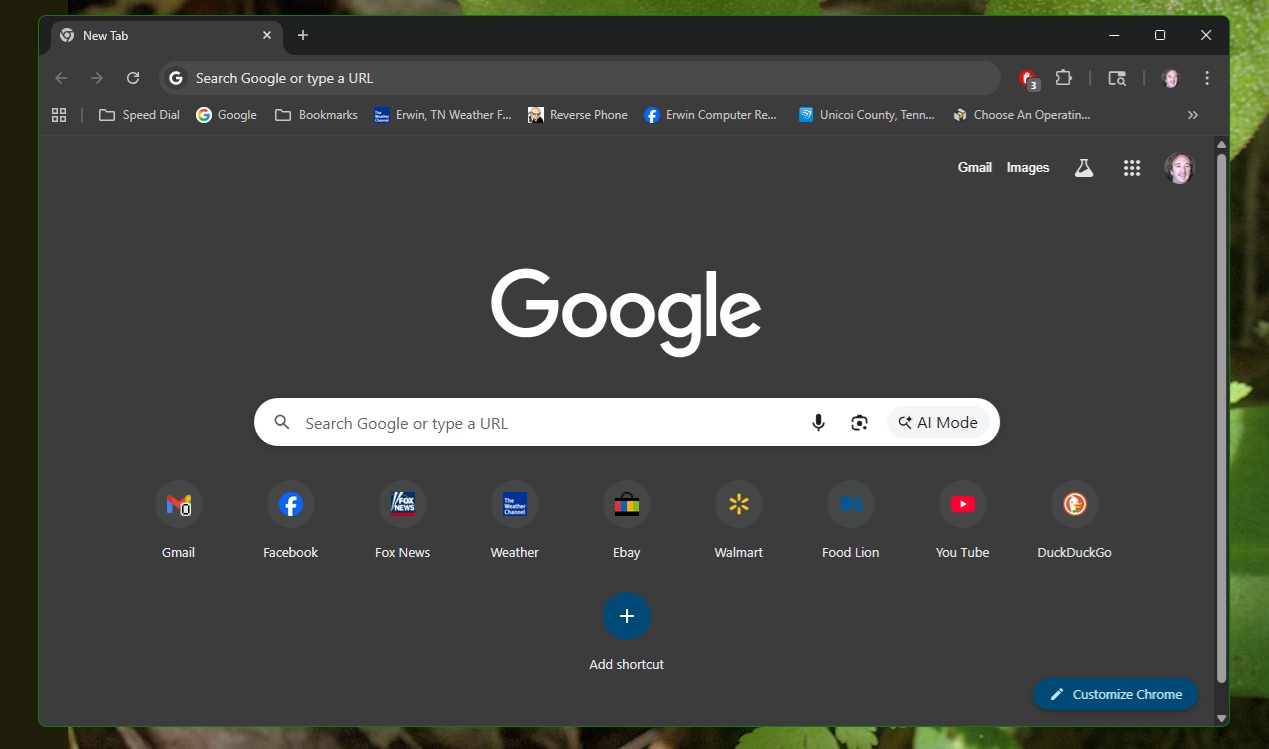
- VLC Media Player
Best media player there is. Free, fast, built-in EQ and plays almost any type of movie or sound file as well as DVDs. Doesn't track your usage or pop up ads.
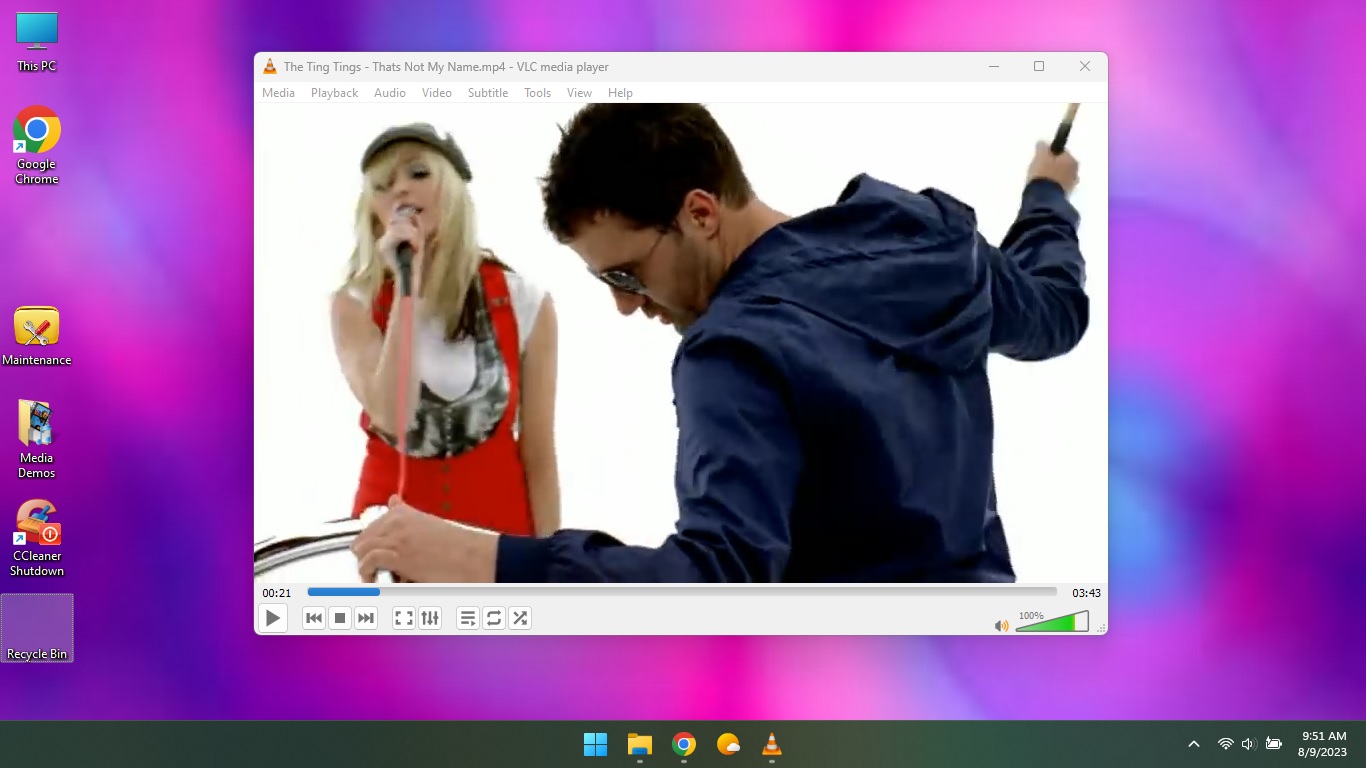
- Audacity
Powerful Audio editor with an excellent reputation. You can even open a video file with it (like from YouTube) and export the audio from it as an MP3. Music video as MP3 on a stick? Sheer Audacity!

- Panda Antivirus
Free version. Upgradeable. Lightweight, easy-to-use antivirus. This and Malwarebytes are what I use on my "Backup" machine to check customer's files for virus/malware. Updates automatically. NOT trialware -- wil not time out.
- GIMP (GNU Image Manipulation Program)
Photo editor.. and more. If you want to Photoshop for free! It's been around sine 1995. The GTK toolkit was made FOR the GIMP. A really high-end image editor. You may notice I do some support (for plugins) for this application. Also, I dumped update to GIMP-3 due to dysfunctional issues, and broken script support... the installation I put on machines has many Script-FU plug-ins, extra Fonts, Patterns and Brushes.
https://gimphelp.org
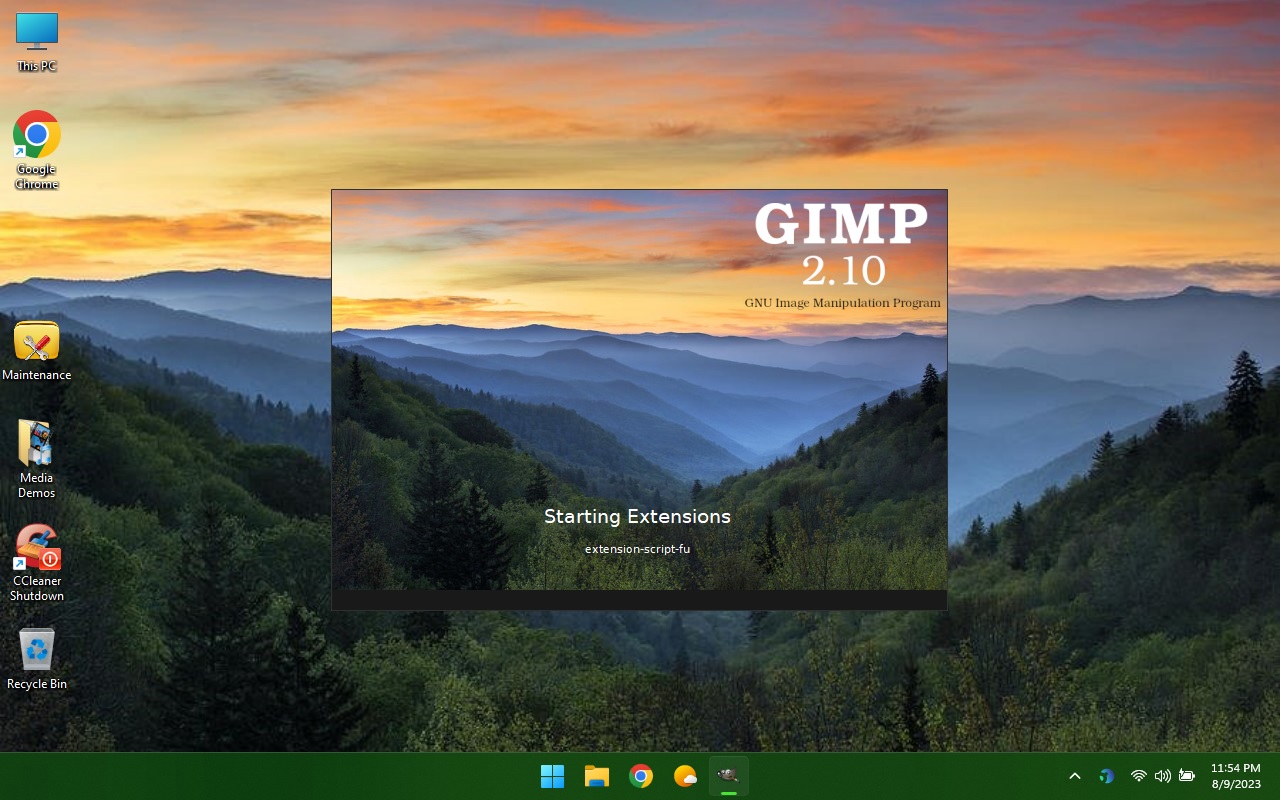
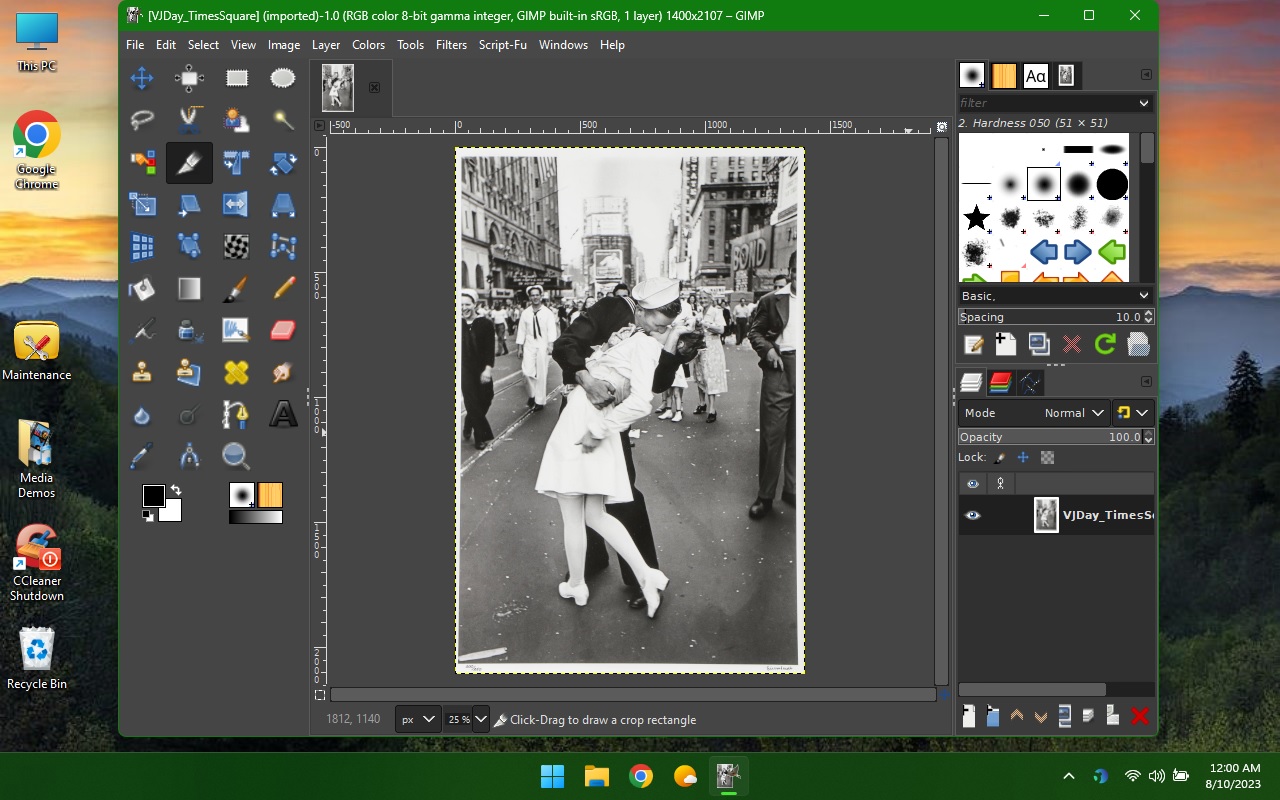
- Malwarebytes
AWESOME software to find over-helpful browswer plugins, intrusive spyware, keyloggers, etc. Only set to run manually (on demand) -- so if you have connection/speed/popup issues, try running Malwarebytes before you spend money on repair or consider tossing the machine :-)
- Audacious Audio
Nice music player. Not that I have anythibng against Microsoft, but their Movies/TV apps are kinda strung together, pushing ads and info and try to take over where you put things... I find VLC and Audacious a perfect solution. They are both fast, lean and very functional. I set Audacious as the default player for MP3, M4a and flac.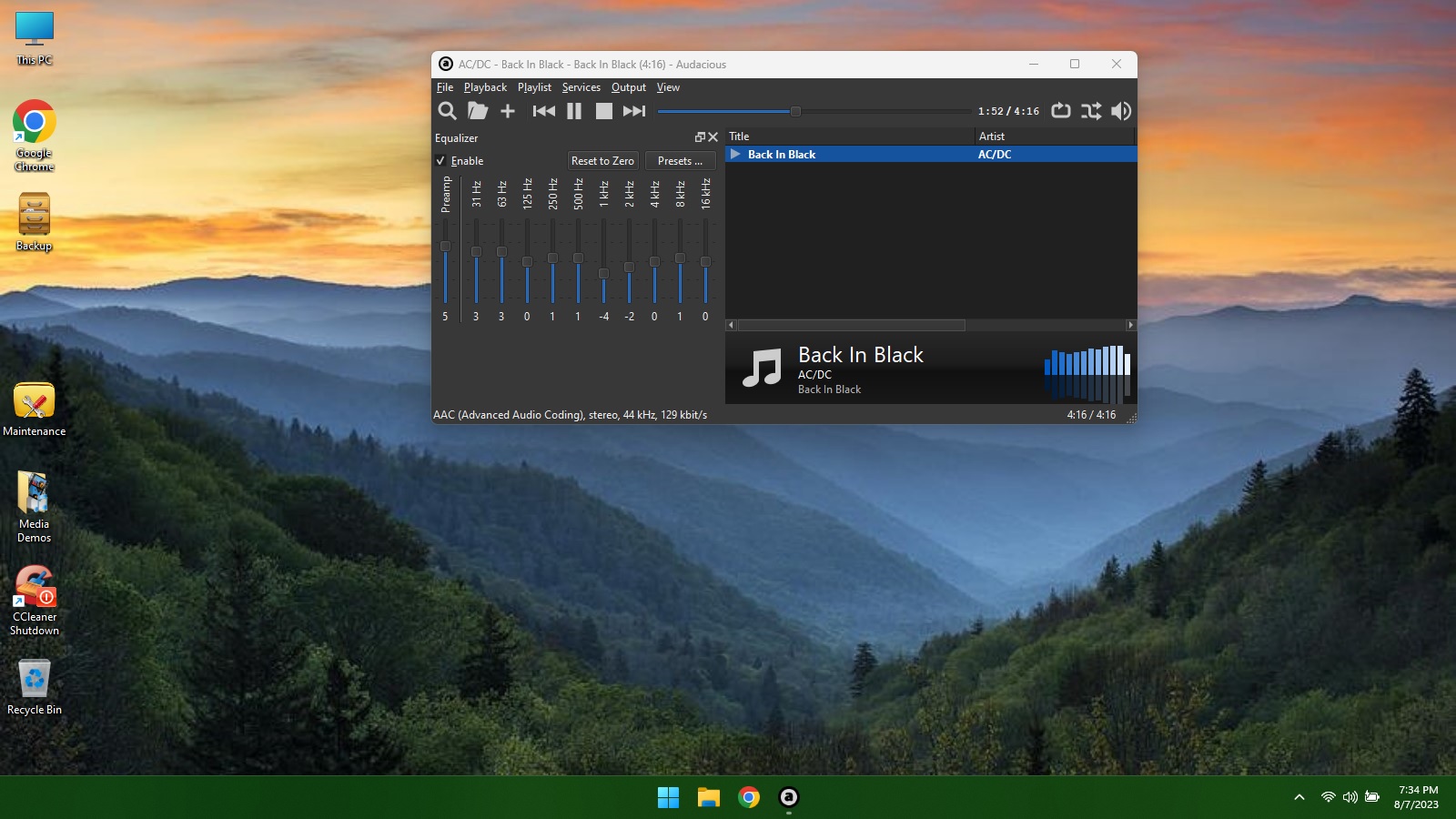
- CCleaner
Very useful program especially for one very specific purpose. CCleaner will take out temporary files on your machine, where virus and malware like to hide. When you REBOOT your machine, these bad actors try to run before your anbtivirus starts (AV is the last thing to start when you reboot.) If you run CCleaner before you shut down, these bad programs are deleted so they are not there to infect your machine when you start back up. I like it so much I wrote a script/program that appears as a shutdown icon on the desktop, that will run CClener in the background then shut off your machine. VERY handy.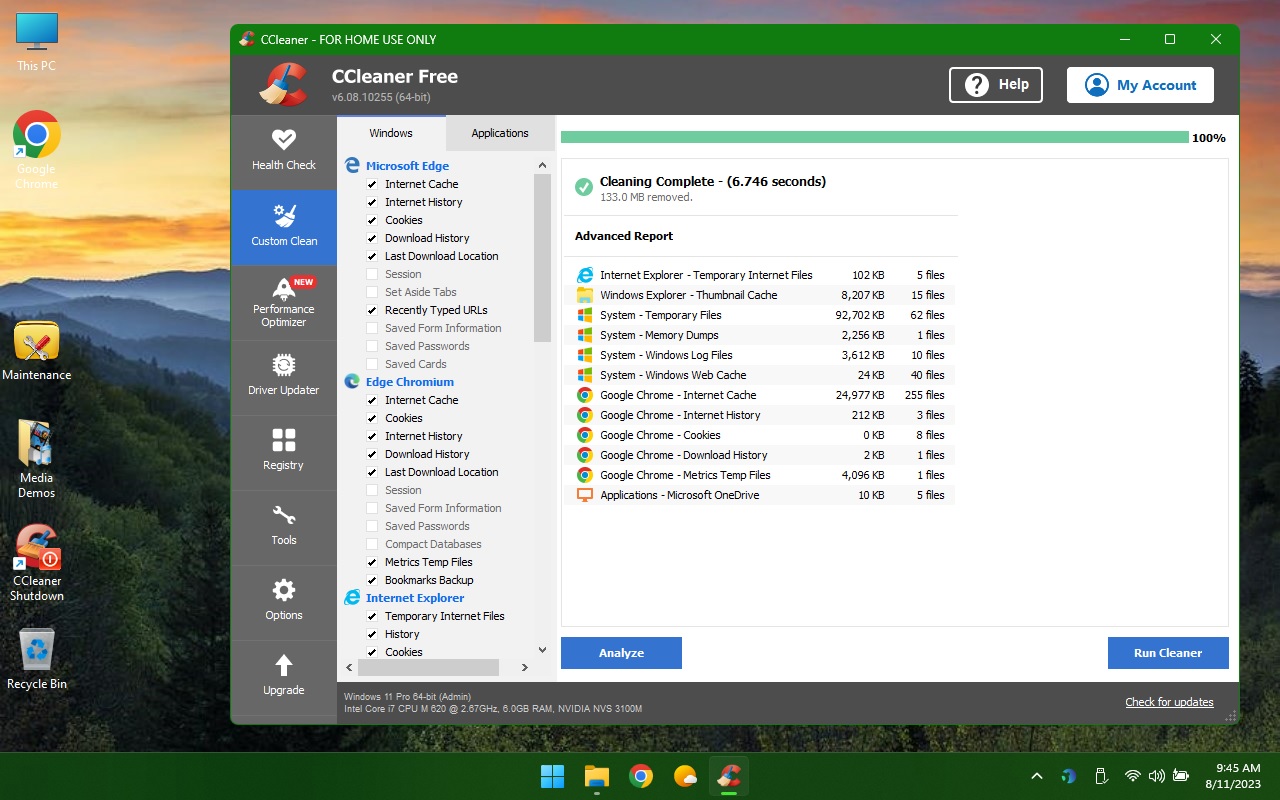
- Shotcut
Open-source video editor. A little complicated to get started, but powerful and actually very efficient once you pick it up. If you search online for "Shotcut" and "How do I do this or that", you can usually find out easily. Lots of folks use it and help each other online.
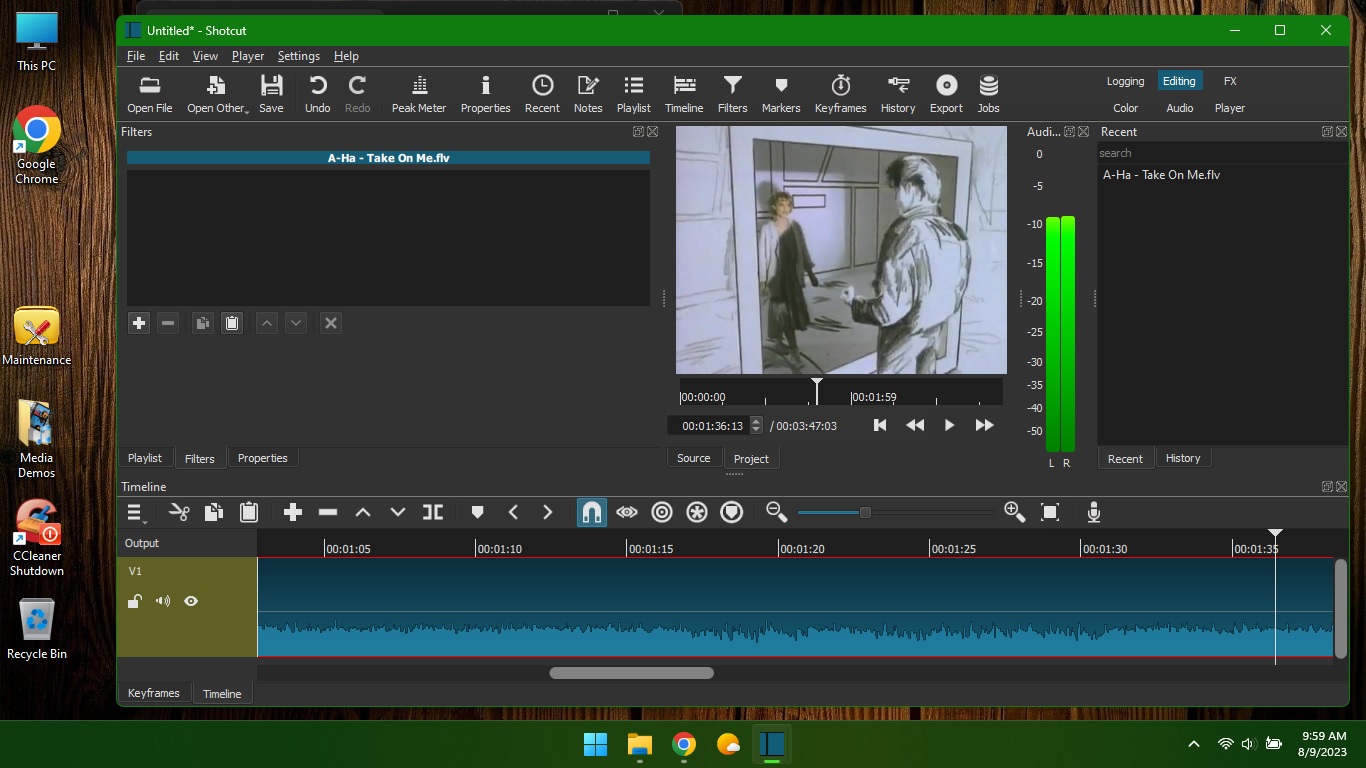
- Zoom
For online meetings. Because it's the app most people use.
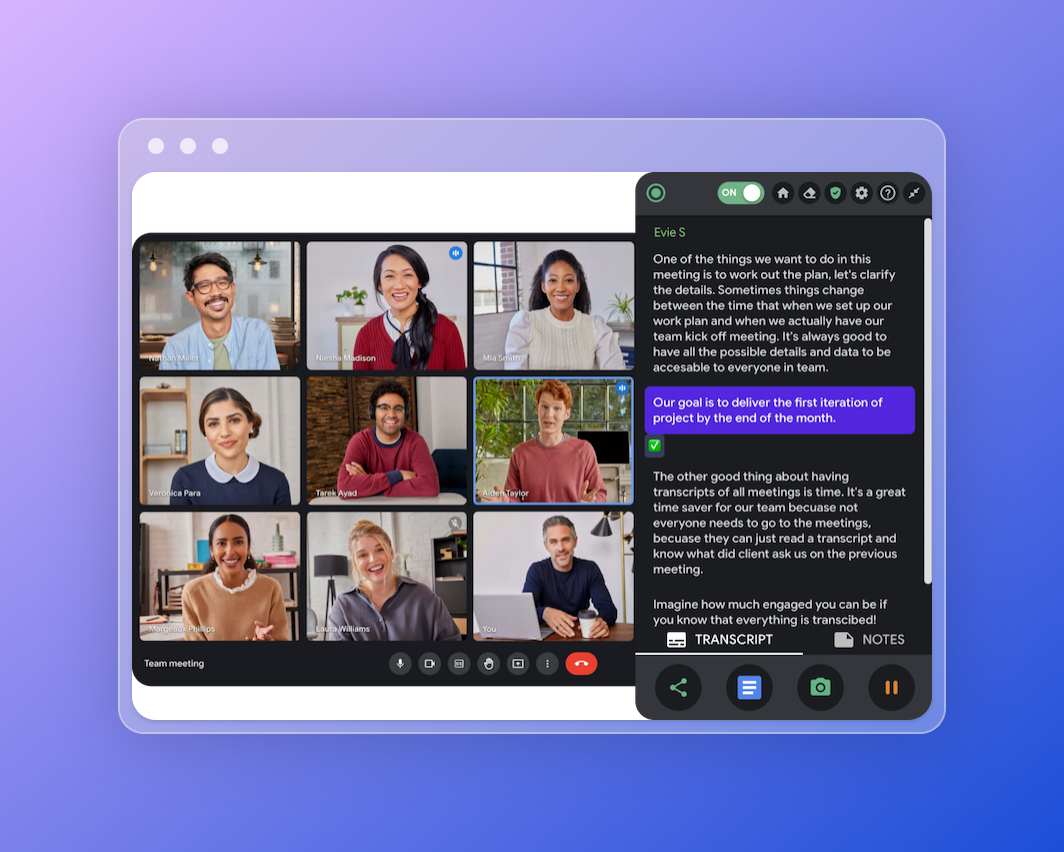
- Games
Nothing high-end or even online. These are some basic, fun games to pass the time without ads/intrusions. I have a collection of older Microsoft games compiled for 64 bit machines (solitaire, hearts, chess, minesweeper, etc), Moor Hunt 2 (older scroller shooting ducks with a shotgun. Uses just mouse left/right to shoot and reload shotgun. ESC to quit. Wonderfully mindless :-)
7,000 NY Times puzzles. Anagramarama, Feeding Frenzy.
- Tubi
Watch some TV and Movies for free, without jumping through hoops, with this native app for Windows. Easy, clean... has simple advertisements like on television.
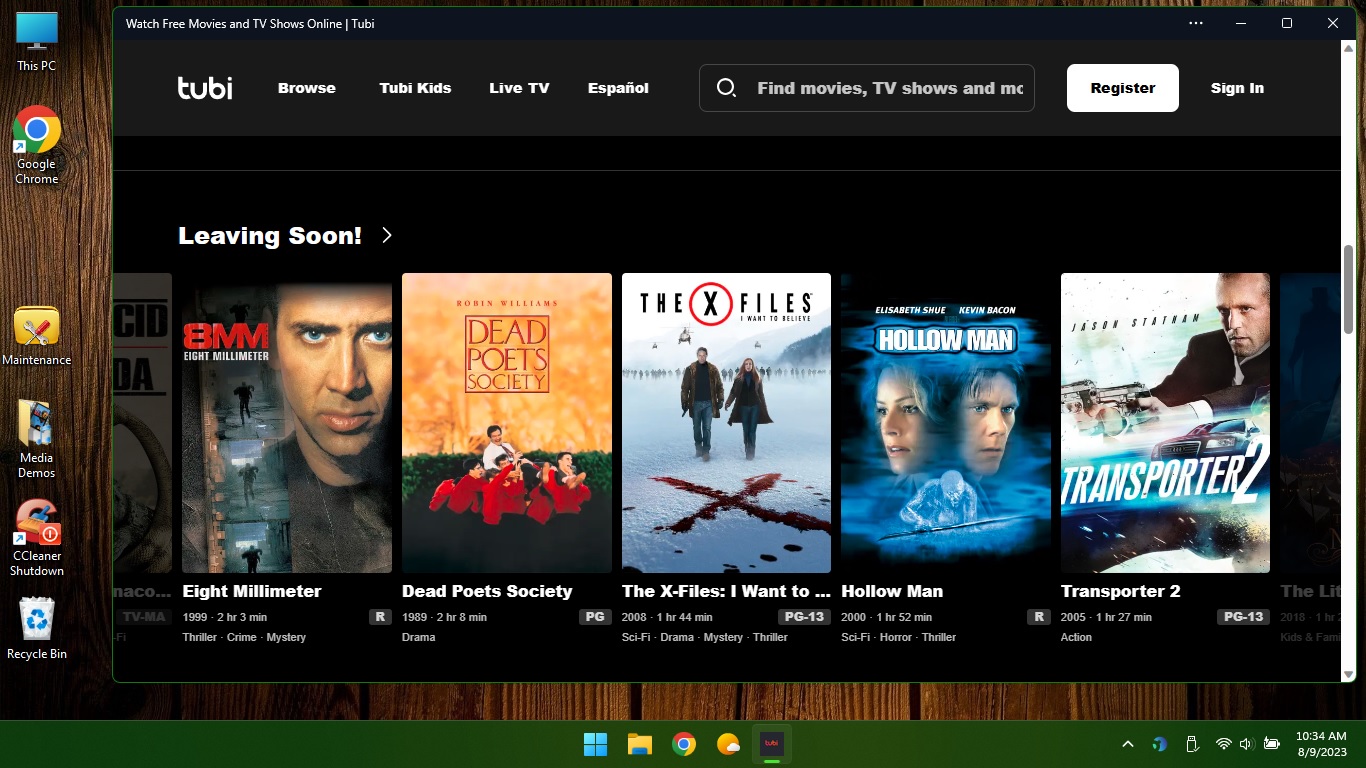
- Media Demos
In a folder on your desktop. Some videos and audio clips I use to test default filetypes and to set equalizers on VLC and Audacious.
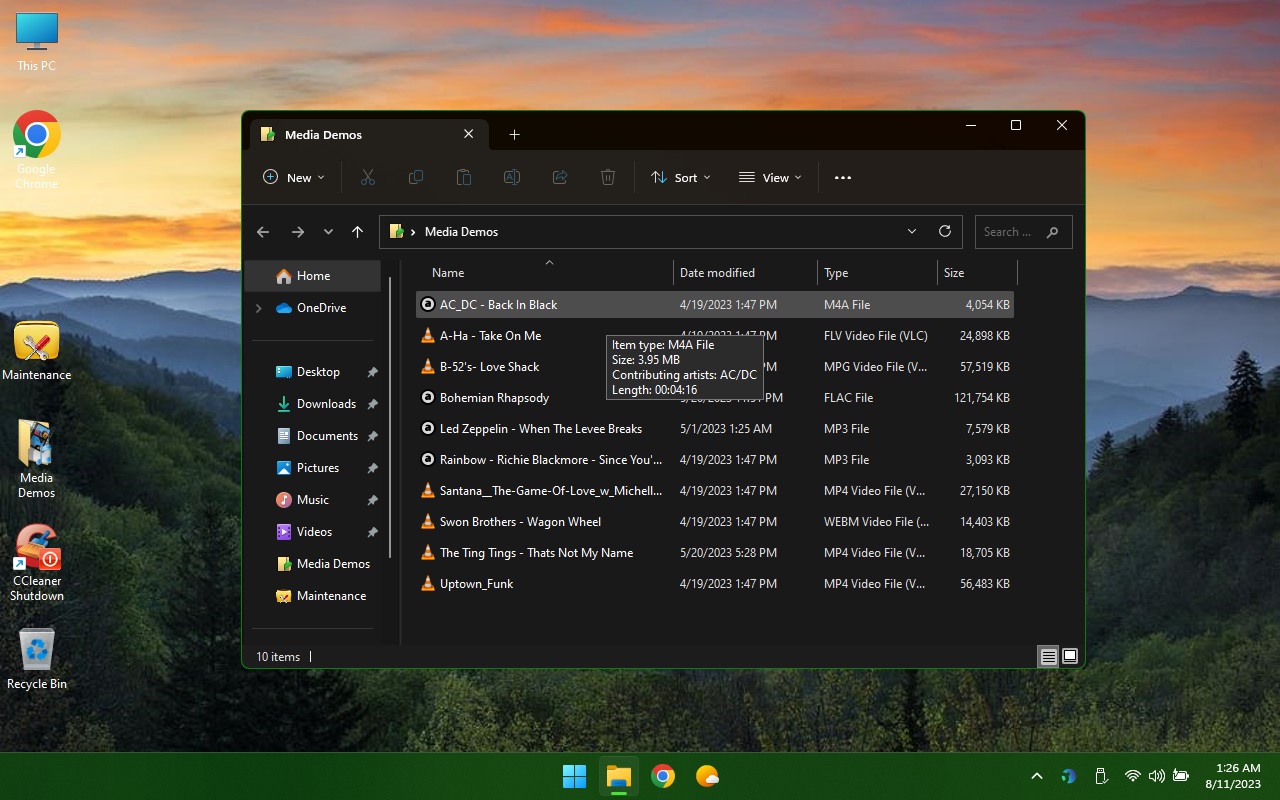
- Themes
I put in 2 custom "Erwin" themes. Custom local background, colors and such. By default I use a DARK theme. Popular now, as the dark theme often makes it easier to read stuff. Simple to switch around.
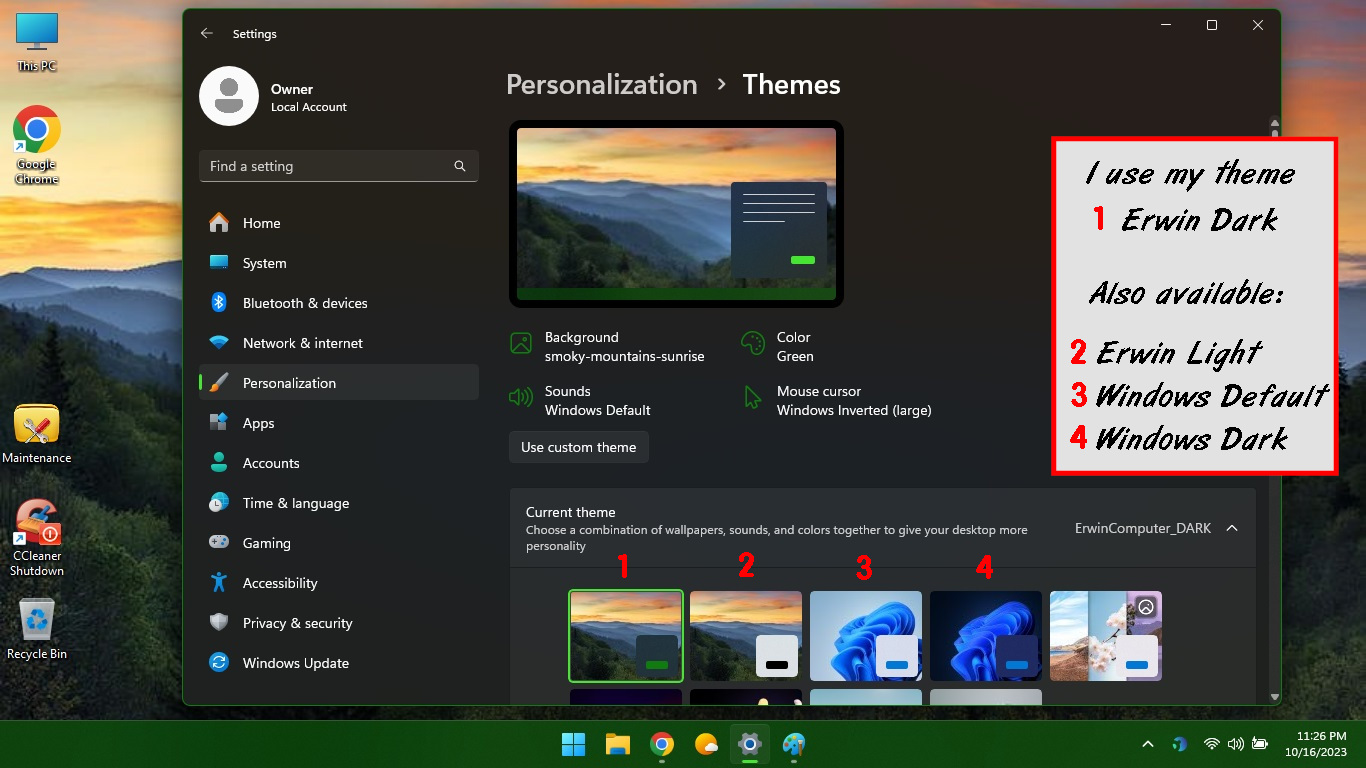
- UltraDefrag
...if you have a mechanical drive. Utility to keep your drive working quick and efficient.
Custom Features:
- Ccleaner/Shutdown
USUALLY on Windows 10/11, users let their PC/laptop go to sleep rather than shut it down after each use. This make updates run while you arenrt trying to use it, so it is convenient. However, it is also a smart idea to shut the computer down completely every week or so... this will free up memory that apps and even the OS do not release properly. (It's a programming thing -- happens on all machines. If you never shut down, eventually the machine will act a bit groggy...)
Problem is, antivirus is always the last thing to start after a cold boot. Any nefarious files in a temp folder may try to run before the AV kicks in, leaving an attack vecrtor for a virus or other malware. To prevent this you can use a nice utility called Ccleaner, which can delete all temporary files BEFORE you shut down, to prevent possible infection. Toward this end I have installed Ccleaner, and also created a shortcut on the desktop that will both run Ccleaner (without any promps for options or updates) and then automatically shut the machine off.
Useful, simple.
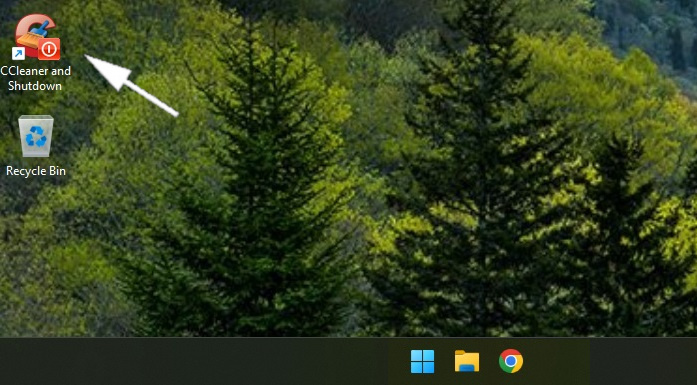
- Stop Fake Virus Warning
You are online, looking at a webpage, and suddenly you get a message telling you that your machine is infected, Locked up, Don't turn off -- etc. You move the mouse around but you can't seem to do anything. ARRRRGH!
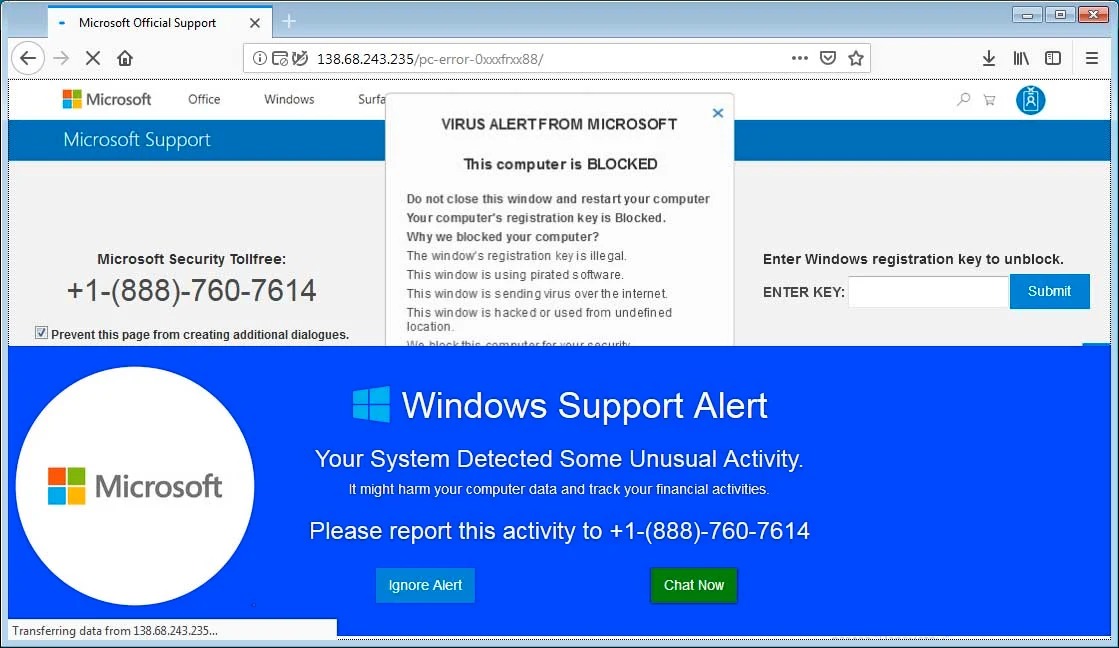
I have a little how-to using task manager to get rid of this here:
Tips/News Page
But there is a much simpler way if you are using Firefox on a machine I sold or re-installed.
Just press F9 on your keyboard. (Fn + F9 on some laptops)
This will force the browser to close. The fake virus alerts will disappear.
(On some older machines I used F7)
- USB selective suspend
...and USB hub power management disabled.They save VERY little power and can be infuriating when trying to complete extended operations. Hopefully MS changes this in the future.
Suggested, but not installed:
- Firefox Web Browser
Windows comes with Edge, but Firefox is installed and set as the default web browser. Google Chrome is poor on privacy and does not allow the best pop-up blocker (Ublock Origin.) Brave Browser was used for a while, but it had content-display issues on some sites. So MS Edge is available, but Firefox is set as the default. If Firefox ever gets “locked up” by popups (scripts that tell you that your machine is infected – telling you to call Microsoft at some BS phone #…) I have programmed my installs so that if you press the “F9” key (Fn + F9 on some laptops) it will force-close Firefox, and therefore stops all those popup warnings.
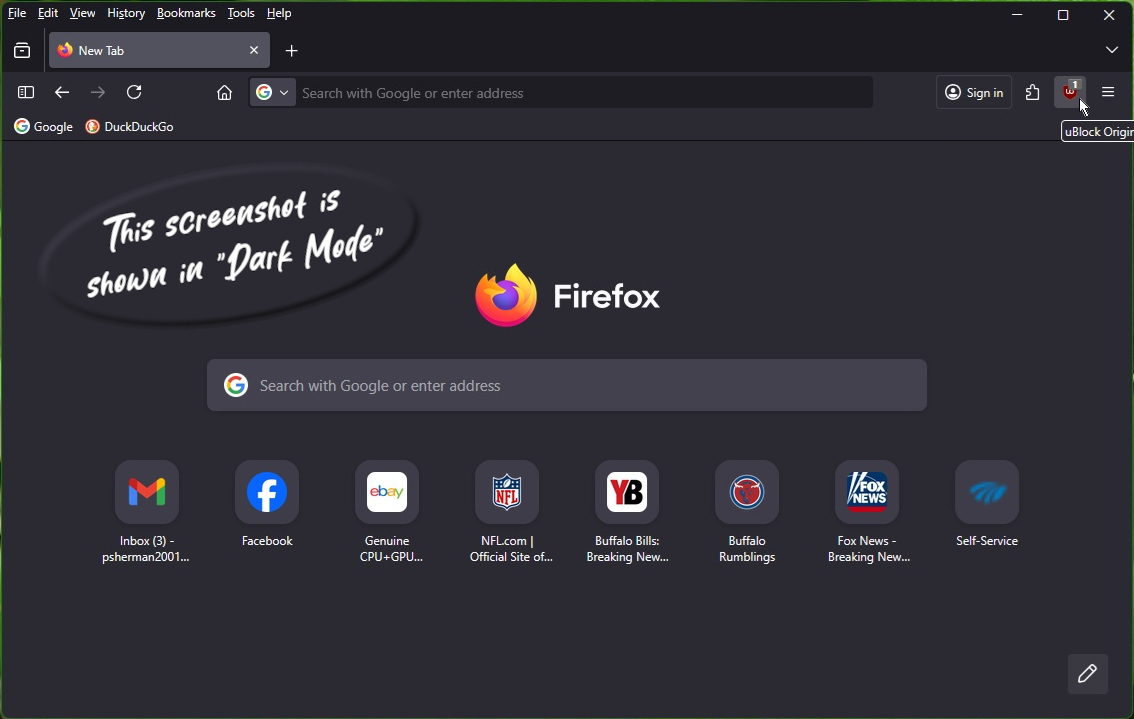
...while on the browser/Google topic, let me give you my thoughts on Google. If you nsearch about news topics, they have a left-wing bias. They also collect a GREAT deal of personal data via their browser and to some degree their search. Their search engine for general info and technical information is, however, the best. Take a look at the Google search results screenshot below -- asking about Google Chrome Browser and privacy:
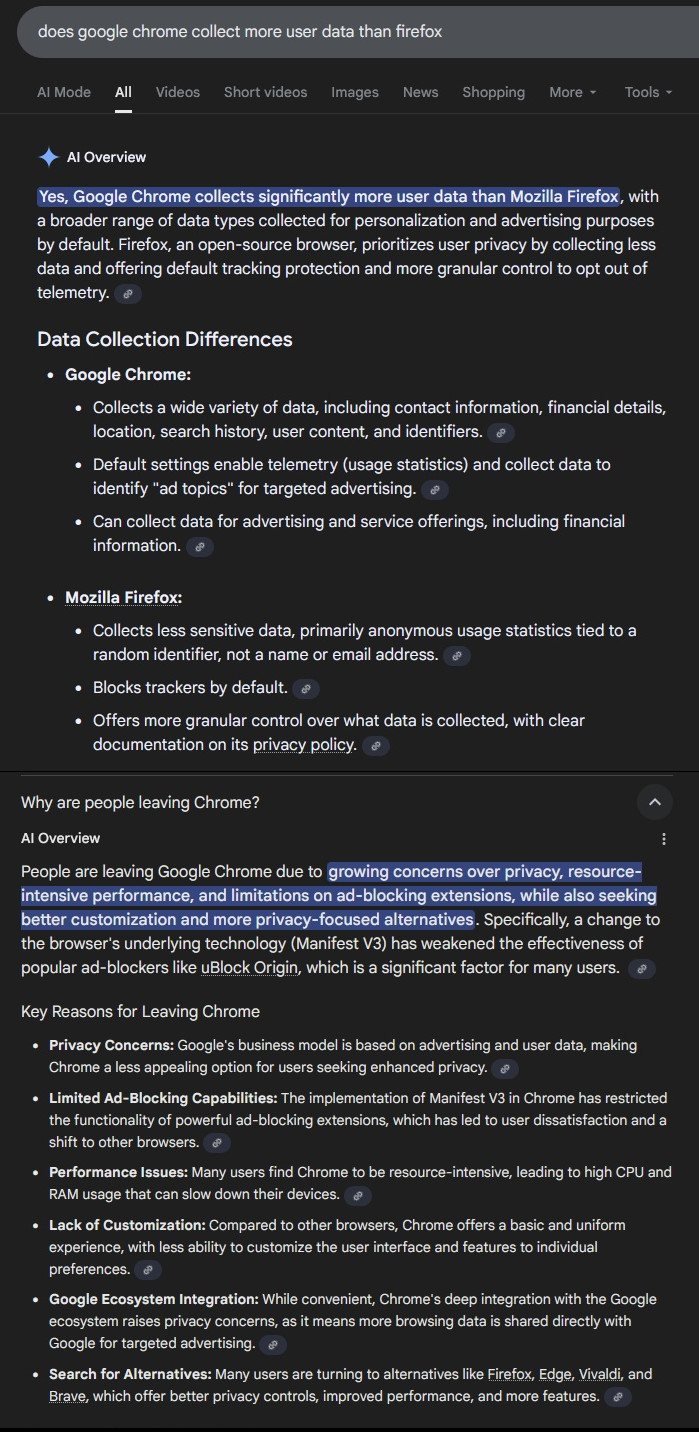
For me, I use Firefox with uBlock Origin ad blocker, telemetry turned off, privacy tweaked upward... but search with the Google search engine. Gives me the best results the fastest.
And it is the setup, I believe, that will give my customers the best experience.
If, however, you prefer using Google Chrome, just let me know and I can install that instead. I'm not religious about it or anything...
Good unbiased news? Not so easy...
Most news sites are biased left: MSNBC, CNN, even Google, BBC and AP...
Some are biased right: Fox News, Newsmax, NY Post...
Neutral?
1440 Newsletter Has an online newsletter that you can view or subscibe to.
NewsNation has articles running through the center.
But I find that most folks nowadays pick a team and stick with it, Left or Right. Or just aren't intersted at all :-)
- PicoPDF
Lighter and faster than Adobe's bloated reader – it does ask to verify you are using it for personal use each time it loads… but is is simple, fast, allows filling in forms, signing and converting PDF. All easy and free.
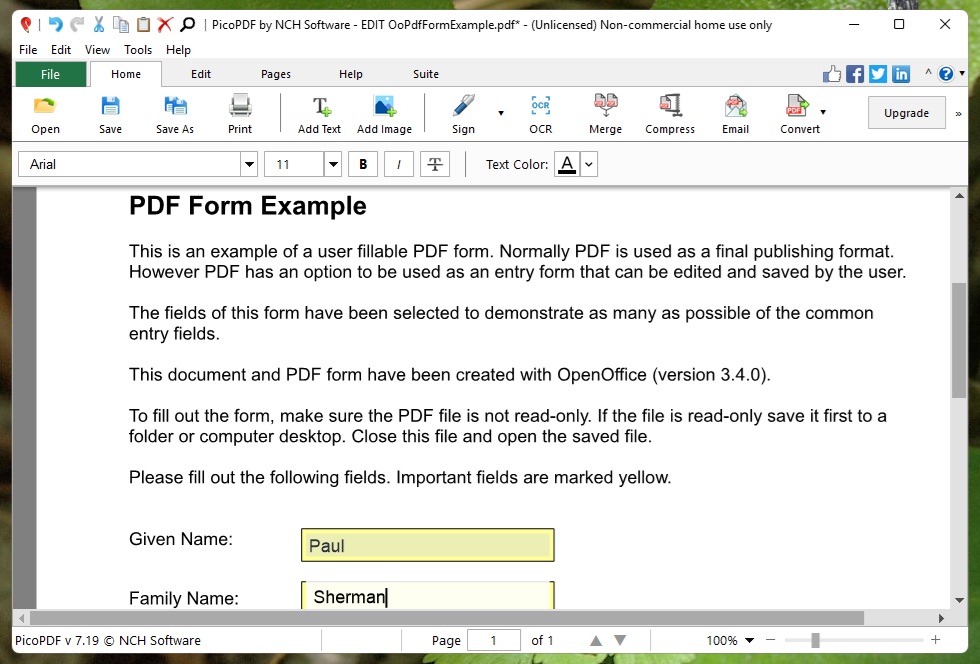
- Shotcut
Video editor. Freeware, clean, not TOO difficult. Online help is plentiful!